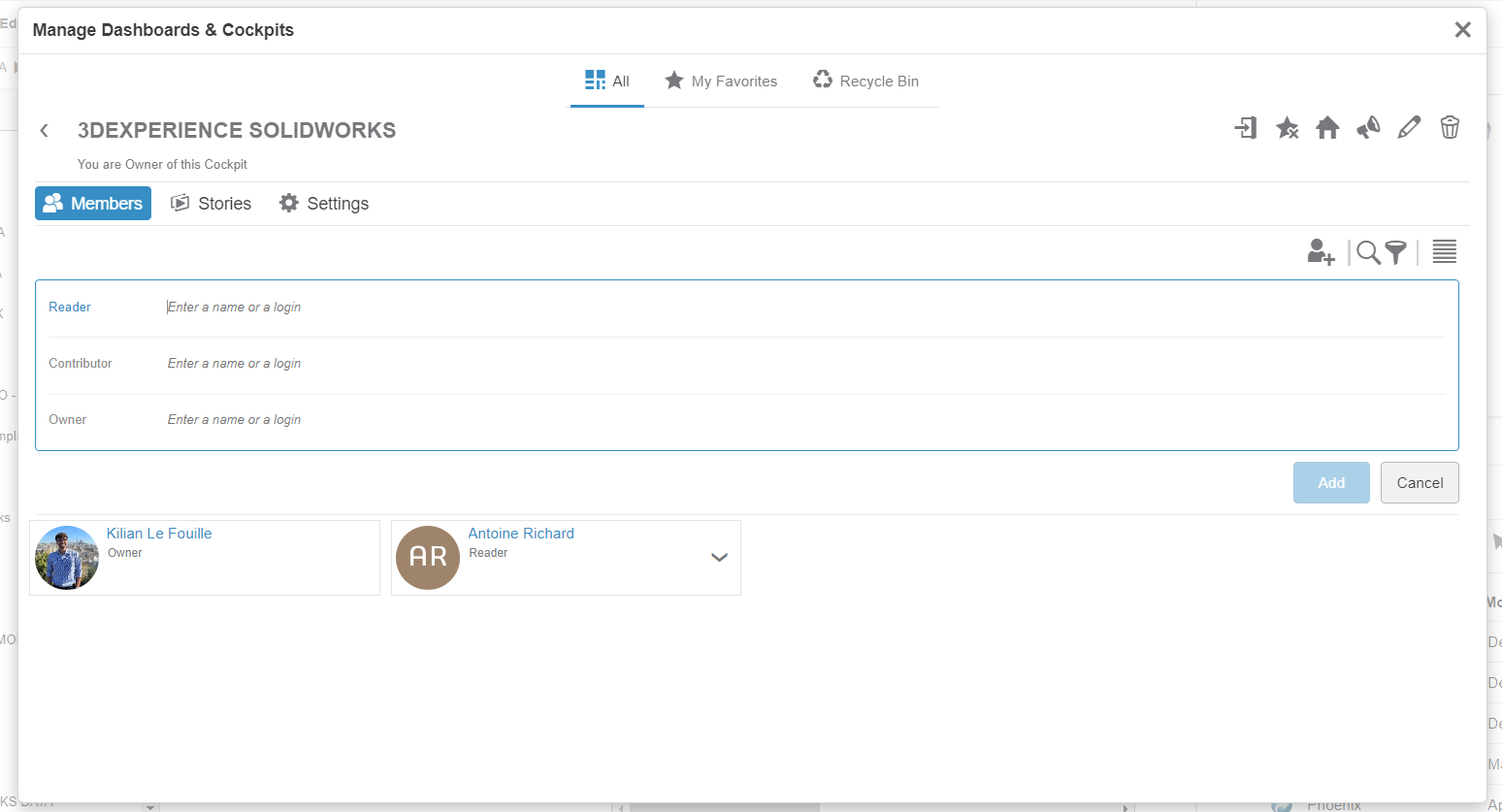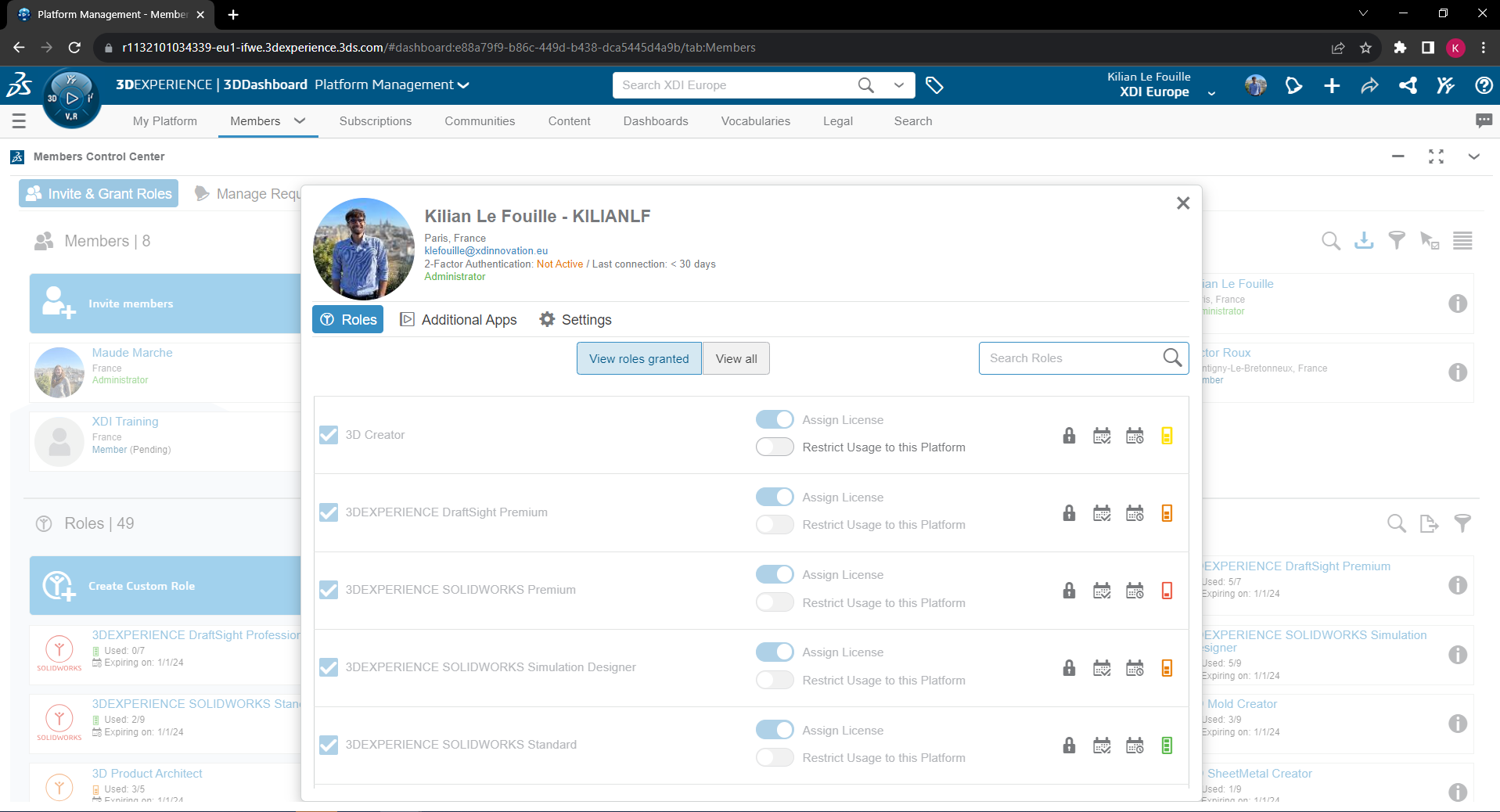This article teaches you how to navigate the 3DEXPERIENCE platform, between the different Dashboards.
Dashboards
To successfully adopt the 3DEXPERIENCE Platform, it is important to understand how to navigate and interact with the applications.
It is recommended to use the pre-configured SOLIDWORKS role themed dashboard, even though you can create a customized one if you want. This dashboard provides all the necessary features for users to be instantly productive.
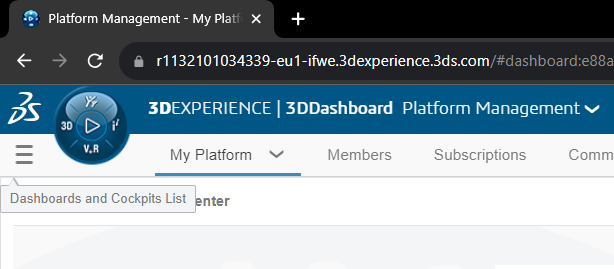
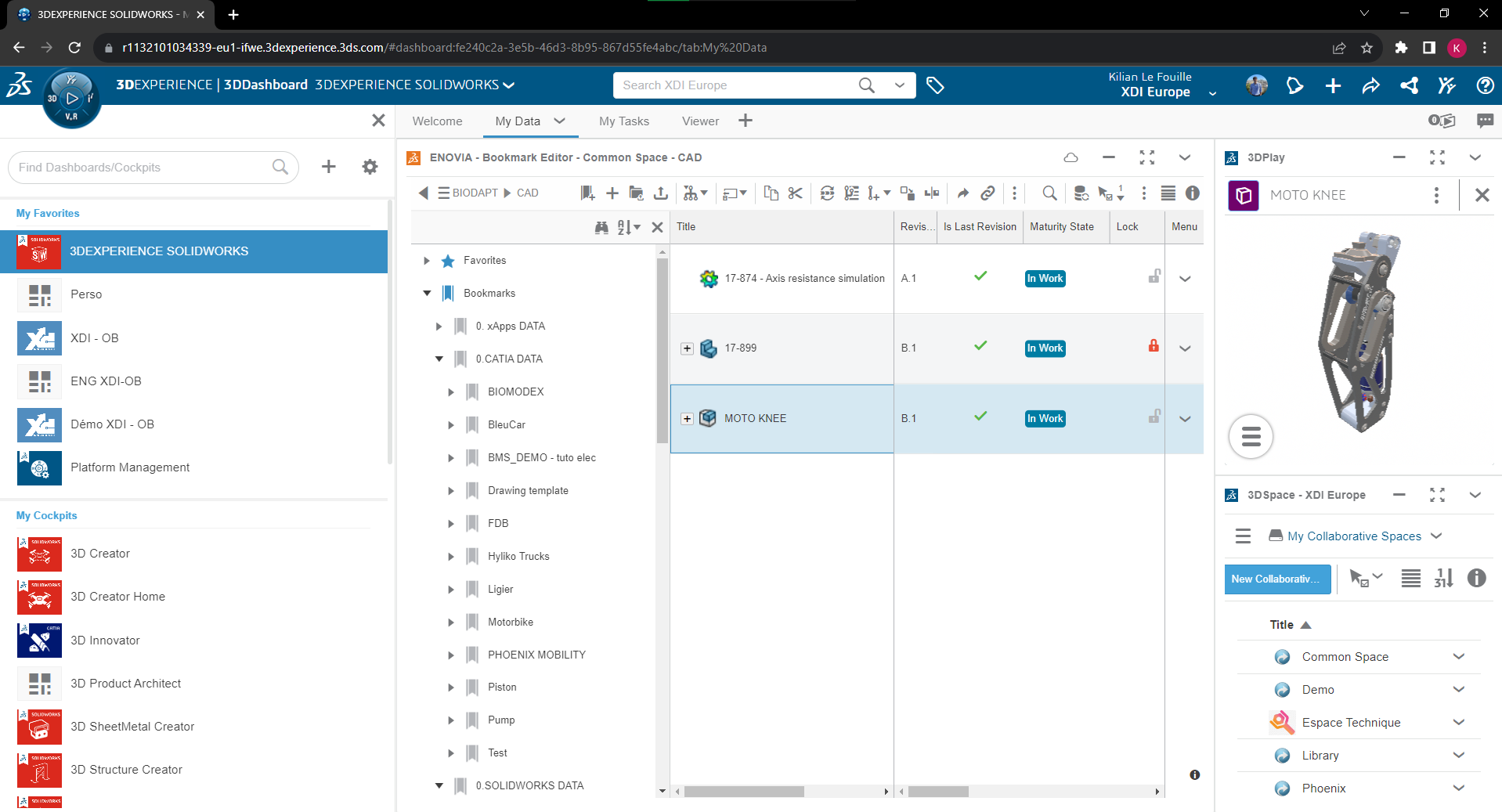
Admin dashboard: Platform Management
If you are the administrator of your platform, you can access the dashboard called "Platform Management" to manage all settings related to 3DEXPERIENCE. You won't go there everyday but it's important to know how to access it!
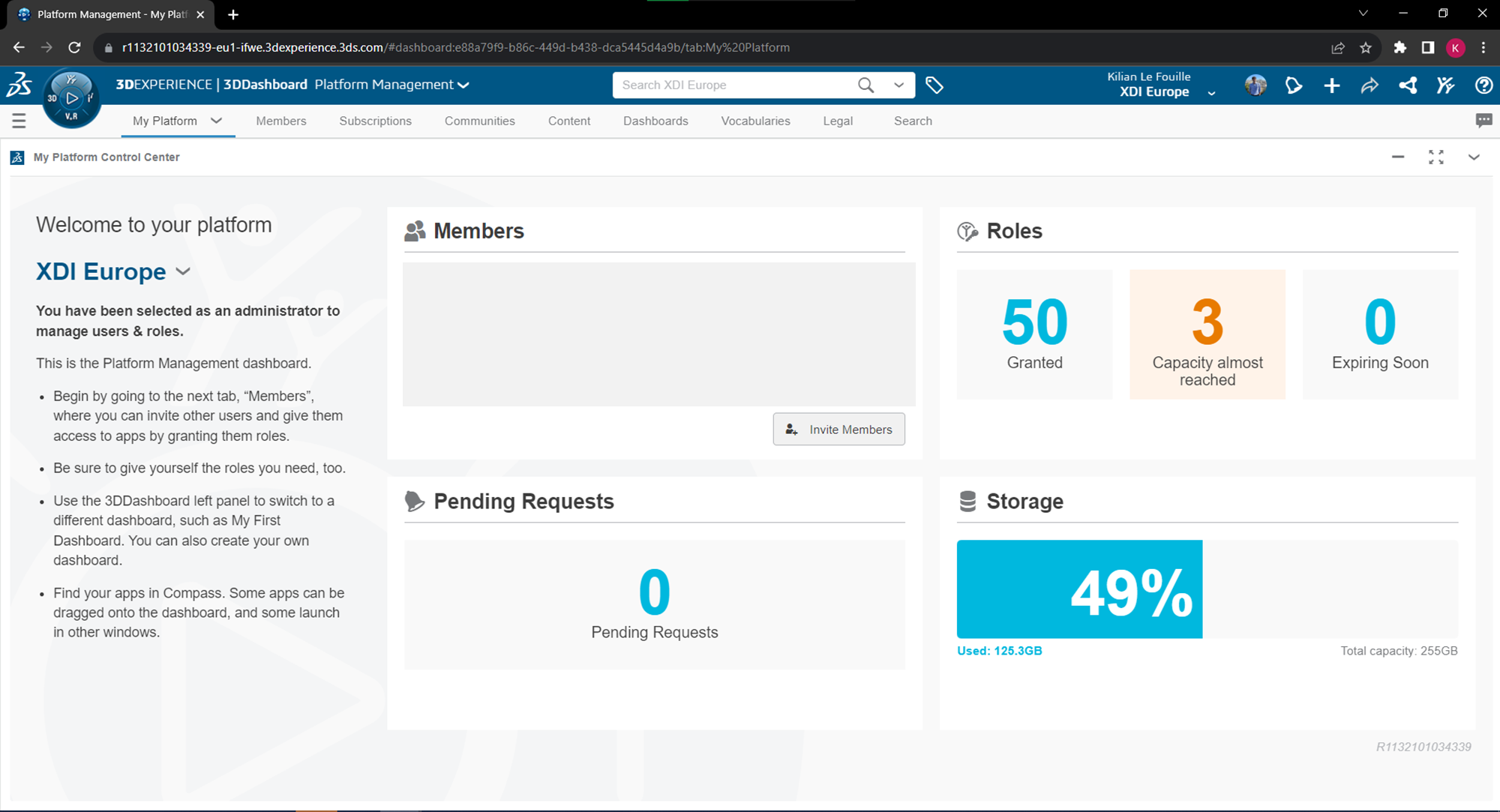
Tip: you can rename your platform from here.
Members Tab
You can invite members and manage their roles from this tab.
Click on the "i" icon next to a profile or role to view the details and edit.
You need to have available roles in order to be able to invite members! Remember, 3DSWYMER is the prerequisite.
Content Tab
This is where you can customize the settings of your platform. We will learn about most important settings during the next articles of this presentation.
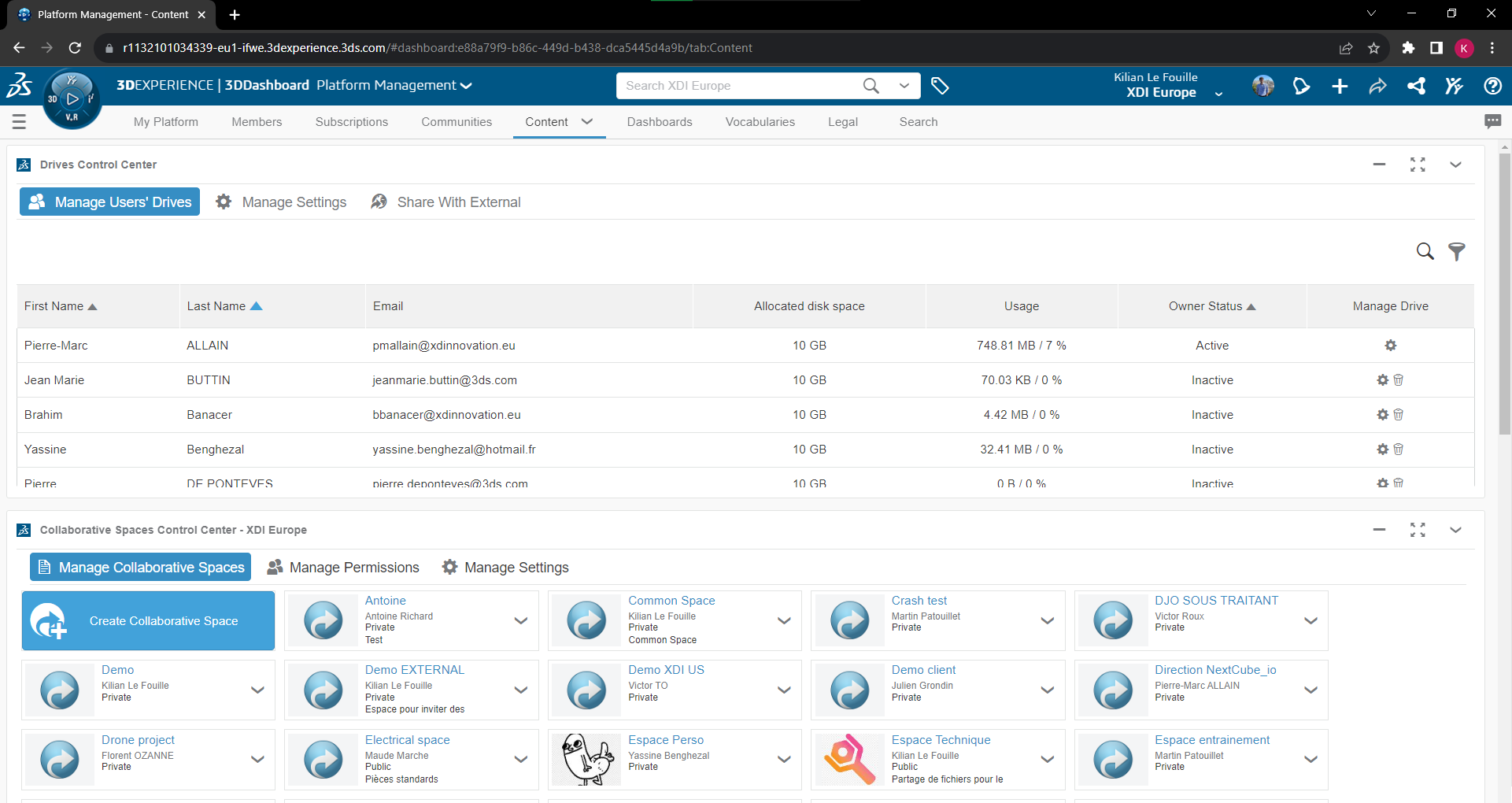
Dashboard for 3DEXPERIENCE SOLIDWORKS
Welcome Tab
The Welcome tab contains all the necessary information that a user requires to get started.

You can install SOLIDWORKS from there, or open it if it's already installed.
Content Tab
The “Content” tab on the Collaborative Designer for SOLIDWORKS dashboard is preconfigured with the apps required to view and organize SOLIDWORKS content.
Your main app, Bookmarks Editor, is at the left, providing access to your folders is displayed on the left.
The 3DSpace app is displayed on the bottom right, providing access to Collaborative Spaces (See our other articles). The 3DPlay app used to view designs is on the top right.

Sharing the Dashboard
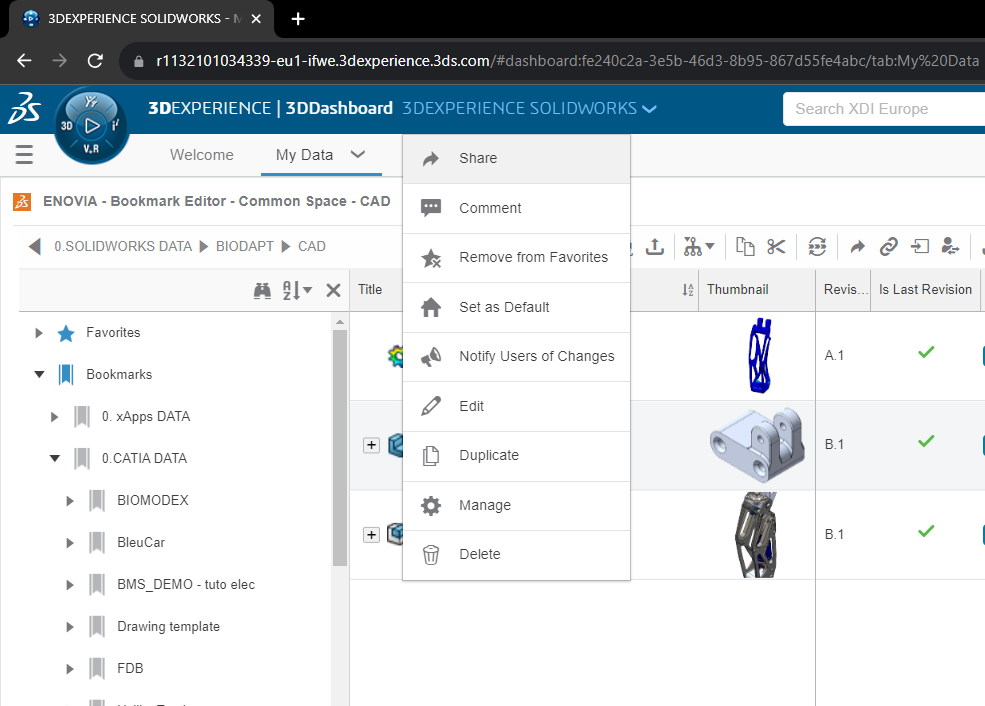
- Share a copy
- Share a copy by link
- Manage the members
I'd recommend to manage the members of the Dashboard, so you share a common interface with your team. Add them as "Reader", "Contributor" or "Owner" of this Dashboard.