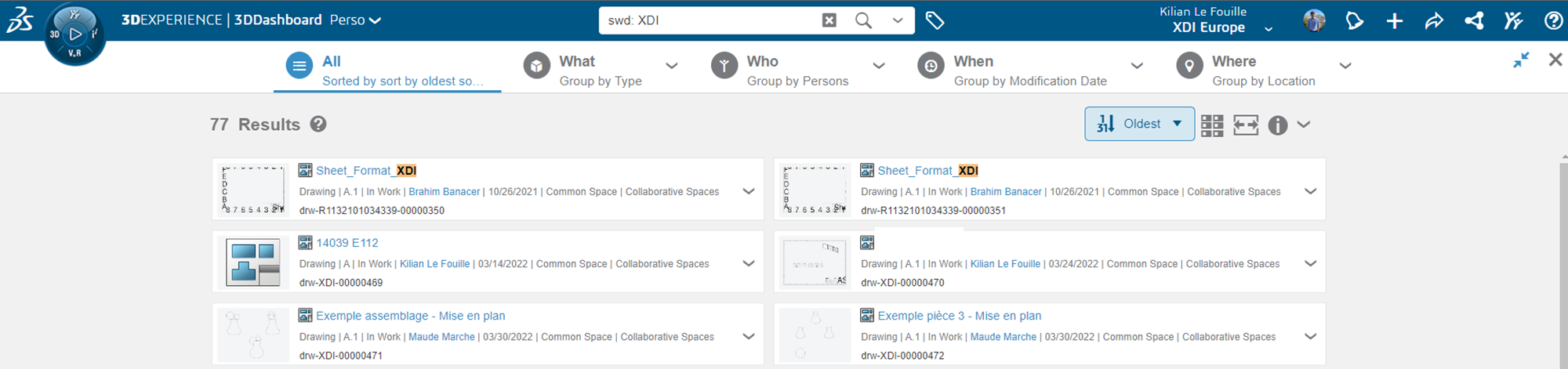Deleting data in 3DEXPERIENCE is different than in Windows. This provides great security and ensure integrity of your designs. Let's see how to delete in 3DEXPERIENCE.
Introduction
In this video we begin by discussing whether or not you should delete objects and some alternate methods you can use.
Then we show how to delete individual items and items that are part of an assembly structure or saved to the platform from SOLIDWORKS.
Warning: deleting an object is permanent - there is no "bin" in 3DEXPERIENCE, to recover your files.
Do you really need to?
3DEXPERIENCE is a Product Lifecycle Management platform (PLM), meant to track the history of every item. It creates relations between items, and deleting these relations might not be the best.
In some scenarios, you can use the following workarounds to avoid deleting an object:
- Change the maturity to "Obsolete"
Obsolete components cannot be used in assemblies or edited.
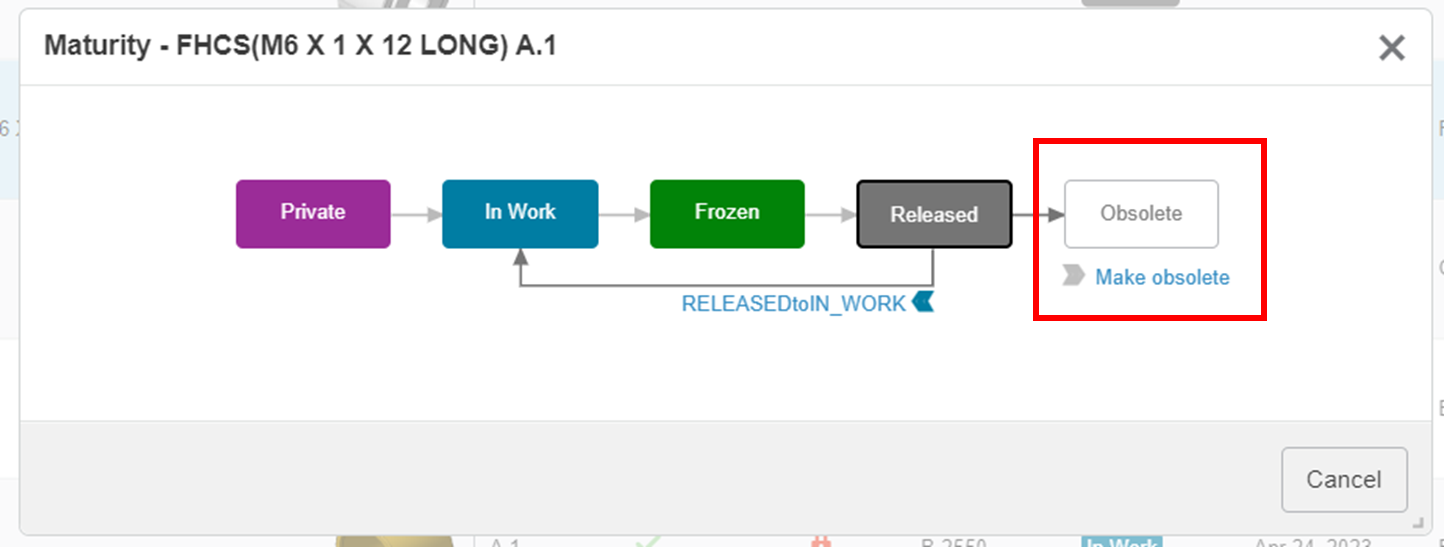
- Create another collaborative space (discover how here)
You can create a collaborative space called "Trash" and move all unwanted components there. Then, it won't be visible to the users not present in this "Trash" collab space, but you can always retrieve it if needed.
- "Remove" the object instead
Rather than "Deleting", you can "Remove" the object from the associated bookmark. Combined with the 2 methods showed above, this is usually sufficient for most customer.
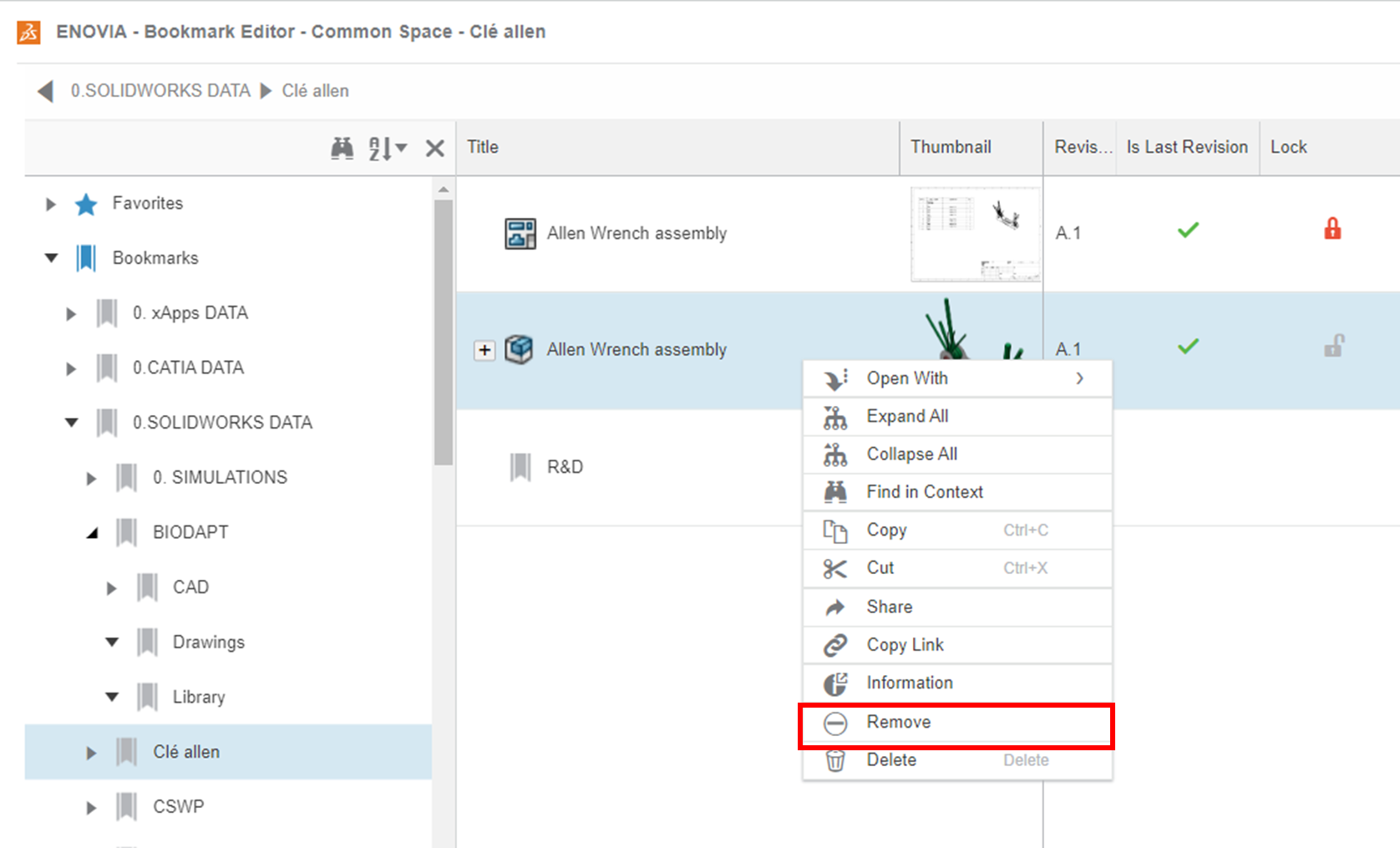
How to delete?
Now that we're sure we want to delete, let's discover how. You can delete objects from many applications, but we'd advise you to do it from Bookmark editor.
From Bookmarks, just right click on the file and click "Delete":
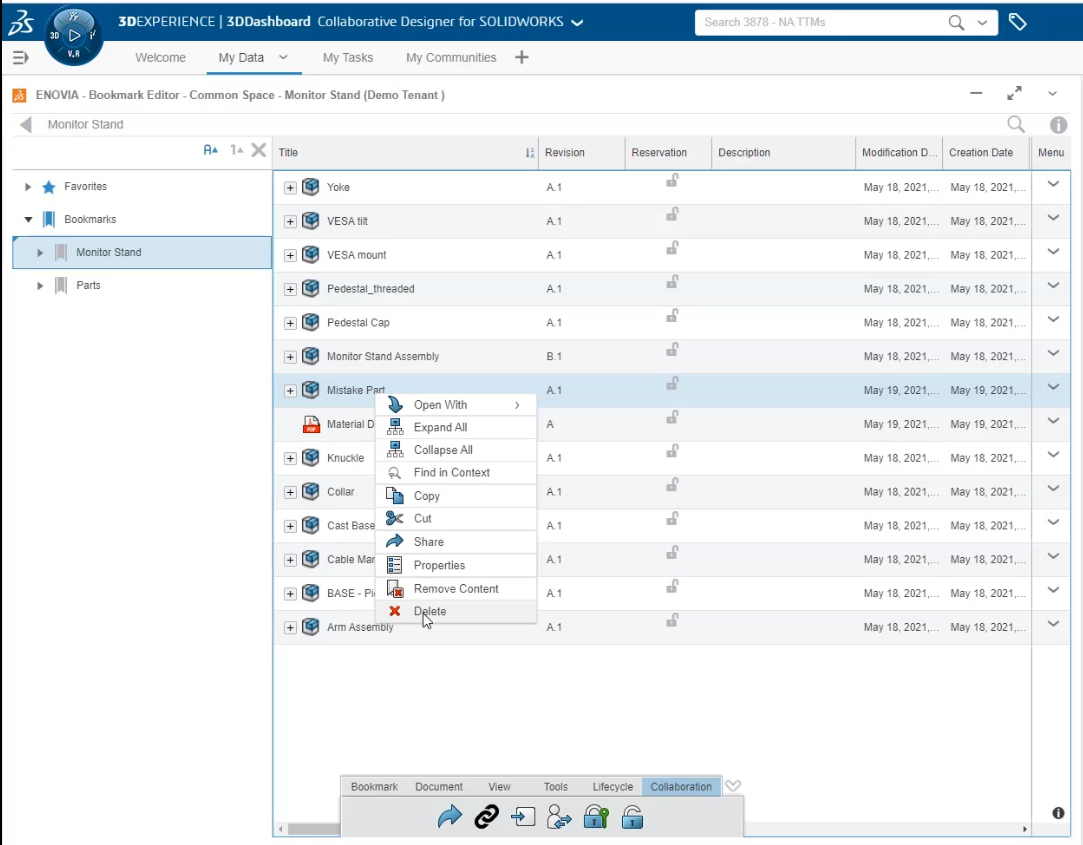
To delete an assembly and all related sub-assemblies and parts, select "Include structural objects":
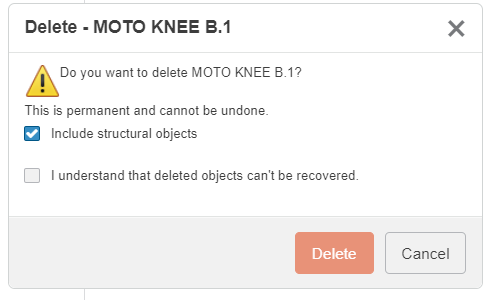
But here are the rules you must respect to be able to delete:
- Delete the latest revision first.
If you have revisions A, B and C, you must delete in the order C then B then A.
- Delete the parent first
You cannot delete a component that is being used by an assembly or a drawing, as they are parent to the component. This ensure no references are lost in your database.
If you want to delete this component, open the parent in SOLIDWORKS, remove the part from the assembly, then save in 3DEXPERIENCE. You will then be able to delete the component in 3DEXPERIENCE.
- You cannot delete a component locked by someone else
- You cannot delete a "Frozen" "Released" or "Obsolete" component
- Depending on your rights, you cannot delete the component that belongs to someone else.
If you are admin, you can work around this limitation by identifying as "Default - Administrator" in Bookmark app settings:
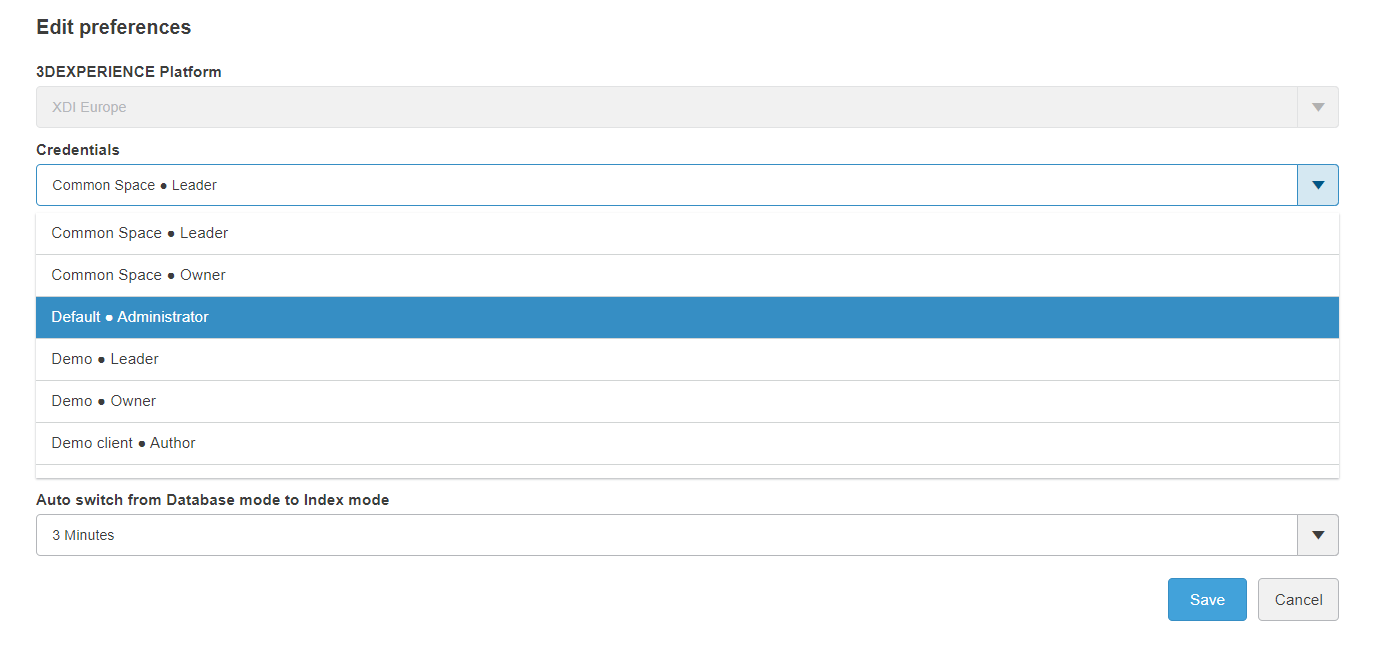
Advice on how to delete an entire assembly with all related components
While there is no OOTB solution to delete an assembly with all related sub-assemblies, parts and drawings, here's the best way to do it in 2023:
1. Gather all assembly configurations in Bookmark app
You can use the "Relations" app to get all configurations.
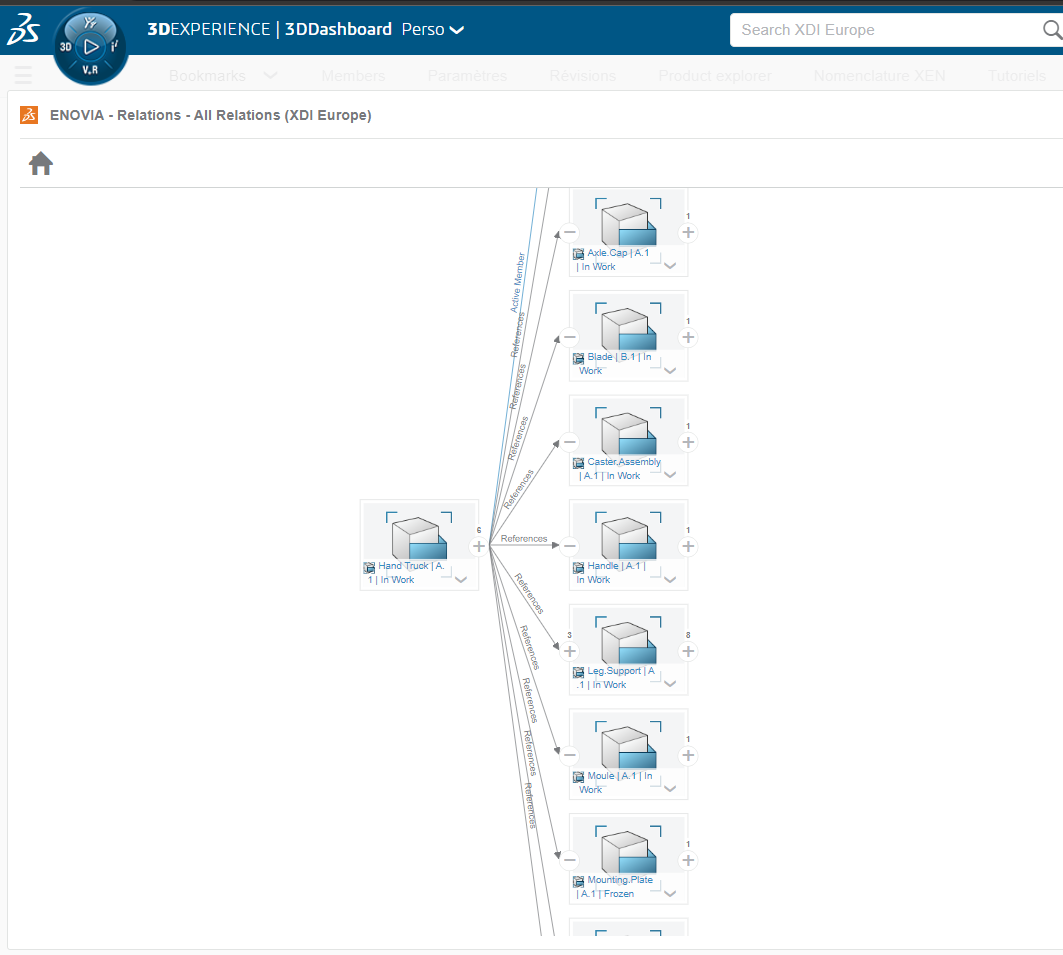
2. Search all related drawings
There is no magic trick for this step, you will need to search manually and check the relations with the "relations" app.
Best thing would be to have a common project number in the title of every drawing for this project, so that you can search them all in one go.
Tip: type "swd: your request" to filter results on SOLIDWORKS Drawings only.
3. Delete configurations one by one and "include all structural objects"
This will delete all included sub-assemblies and parts.
4. Wait for a few hours
If you plan on importing an assembly with the same name as the one you just deleted, we'd advise you to wait for a few hours before importing again the new data.
There's no technical justification, but from experience, this avoids confusion with the previously deleted objects :)
Conclusion
Deleting in 3DEXPERIENCE is rarely the best solution. If you have any doubt on whether you should, or how to do it, contact us! We'd be happy to guide you through the best option for you.