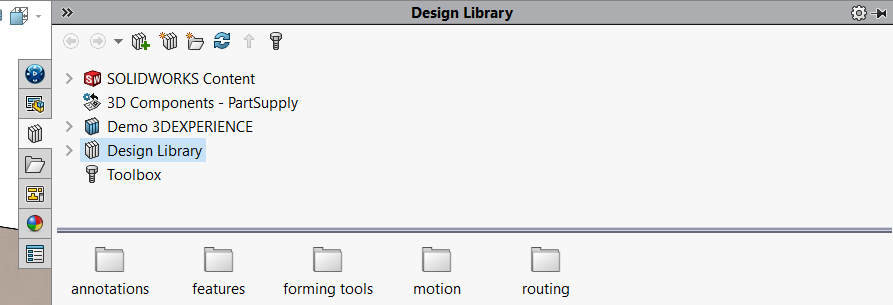- Knowledge Base XDI Europe
- SOLIDWORKS 3DEXPERIENCE
- 🗄️ 3D component libraries
1. Add your bookmarks to the SOLIDWORKS library
Access your library parts stored in the 3DEXPERIENCE platform directly from the SOLIDWORKS library
Introduction
Do you need to access library parts regularly for your designs? In this article we'll look at how to add a bookmark to our SOLIDWORKS design library directly from the application. Items saved in this way in the platform can be used by all users of your platform.
In SolidWorks
1. Click on the tab "Design Library![]() ".
".
2. Right-click on "Design Library![]() ".
".
3. Select "Add Existing Folder![]() ".
".

The window below will appear:

4. Click on "Select from 3DEXPERIENCE".
5. Finally, select the bookmark of your choice and click on "Select from this PC" to add it to your directory.

After selecting the "Demo 3DEXPERIENCE" bookmark, for example, we can find it in our Design Library tab (see below).